Scoring Tab
The Scoring tab (Figure 193) allows you to create scoring expressions from the assertions you created in the Assertions tab. Scoring expressions allow you to associate numeric scores with the possible student responses. The Scoring tab has an appearance and functionality similar to the Assertions tab, displaying the Scoring Canvas where you can construct and arrange scoring expressions.
Figure 193: Rubric Editor Window: Scoring Tab
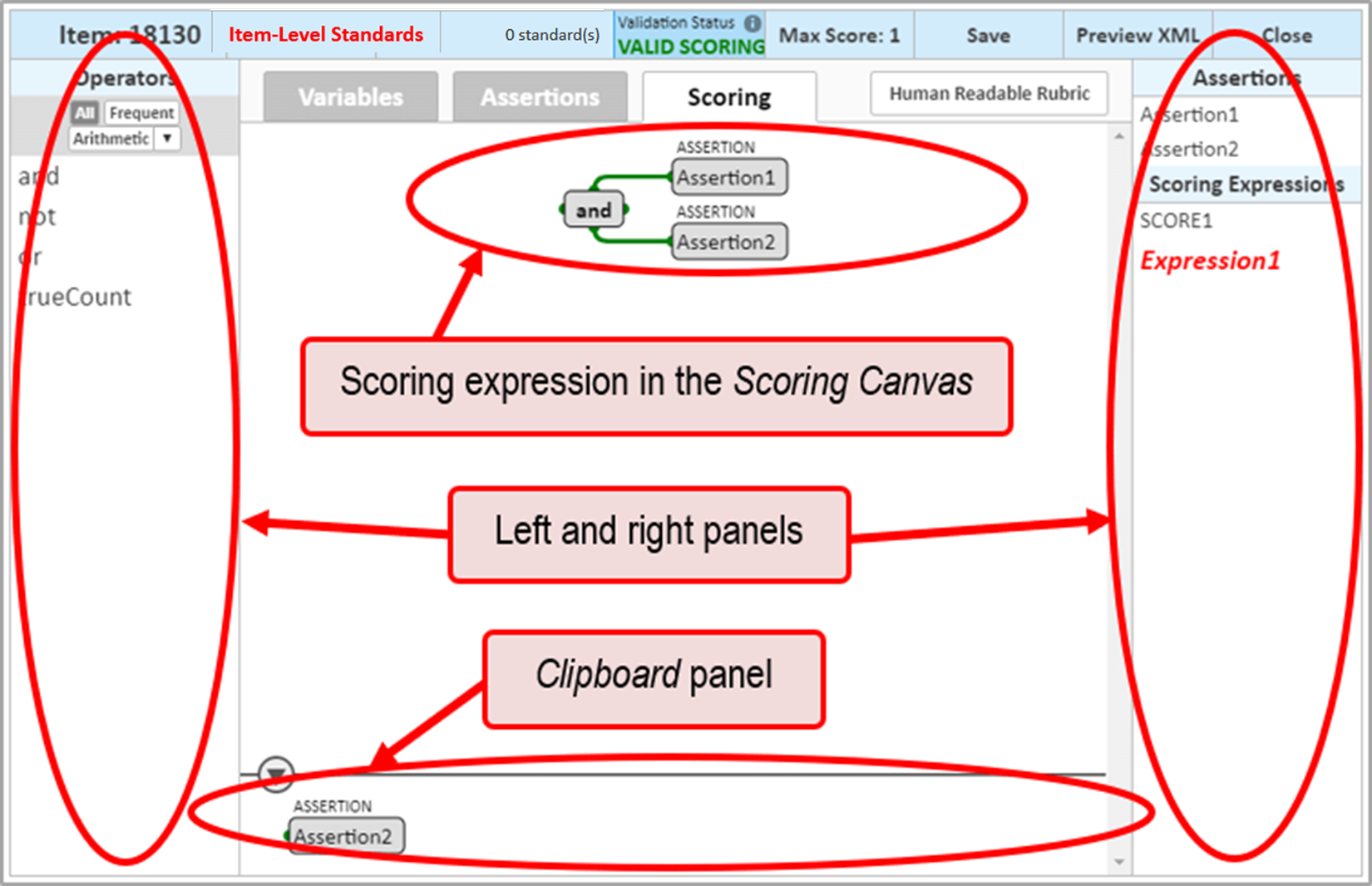
- The Operators panel, on the left, provides a list of operators you can use to create relationships between assertions.
- The All and Frequent buttons at the top of the panel allow you to view either all available operators or just the most frequently used ones. The drop-down list filters the operators by category.
- The Assertions panel, on the right, provides a list of assertions you can add to the scoring expression.
- The Scoring Expressions panel, on the right, provides a list of scoring expressions you have created for the item.
- The Clipboard panel temporarily stores any orphaned content or other invalid scoring expression content. This panel appears at the bottom of the Scoring tab only when the scoring expression includes such content.
You can create, modify, copy and paste, delete, and test scoring expressions in this tab.